

📰Getting Started | ⭐**Updates |** 📝 Guides | 🔢 API | ❓FAQ
Web Editor Basics
HoloLens
Mobile
Meta Quest
Chapter Series Documentation
Assets
Scripting
Enklu Embedded
API Reference
Release Notes
FAQ
Contact
In Enklu Cloud, select the root of the experience in the Hierarchy, then select Manage Spaces from the inspector. All of the Spaces associated with your account are shown here. To download a scan, select the Download icon to the right of the Space's name.
This will download the space as a .mesh file.

At the core of Enklu Cloud is the Enklu Player project, a Unity package that is hosted on GitHub and accessible to users with a Studio Subscription. To convert a mesh, the first step is to add this package to a new or existing Unity project. Instructions for installing the package are available in the Enklu Player Readme or in Unity's documentation on installing a package from GitHub.
Once you have added the package, you are ready to either import the mesh directly into your Unity project or convert it to a Wavefront .obj file.
To create a game object representing the mesh in your Unity scene, use the Enklu > Mesh > Import Meshes menu command. After selecting the file you just downloaded, it will appear in your scene.
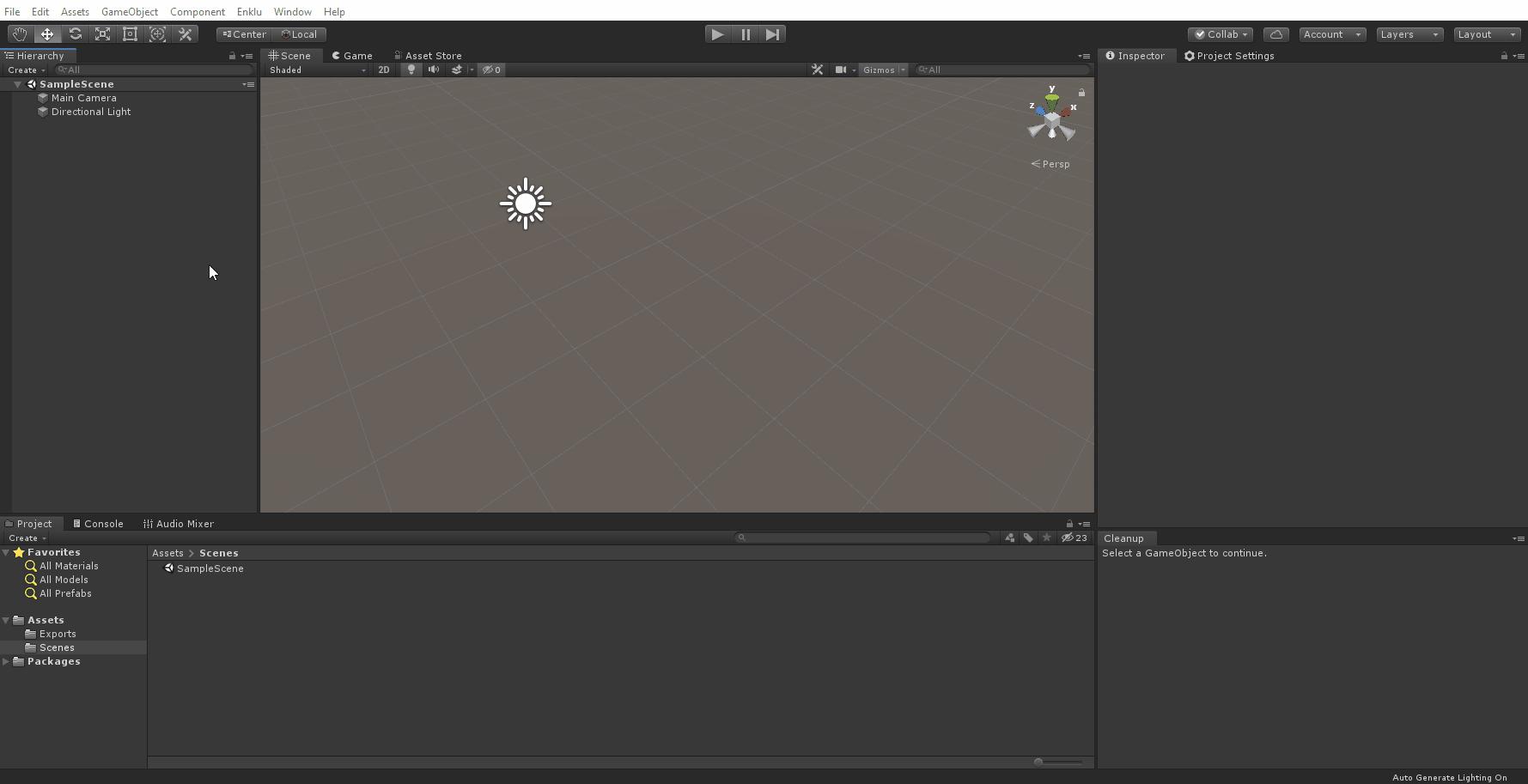
While creating Unity Game Objects is convenient, you may want to convert into a more general format for use in animation or modelling software. For this, you can convert the mesh to an .obj file by using the Enklu > Mesh > Convert Mesh to OBJ command.
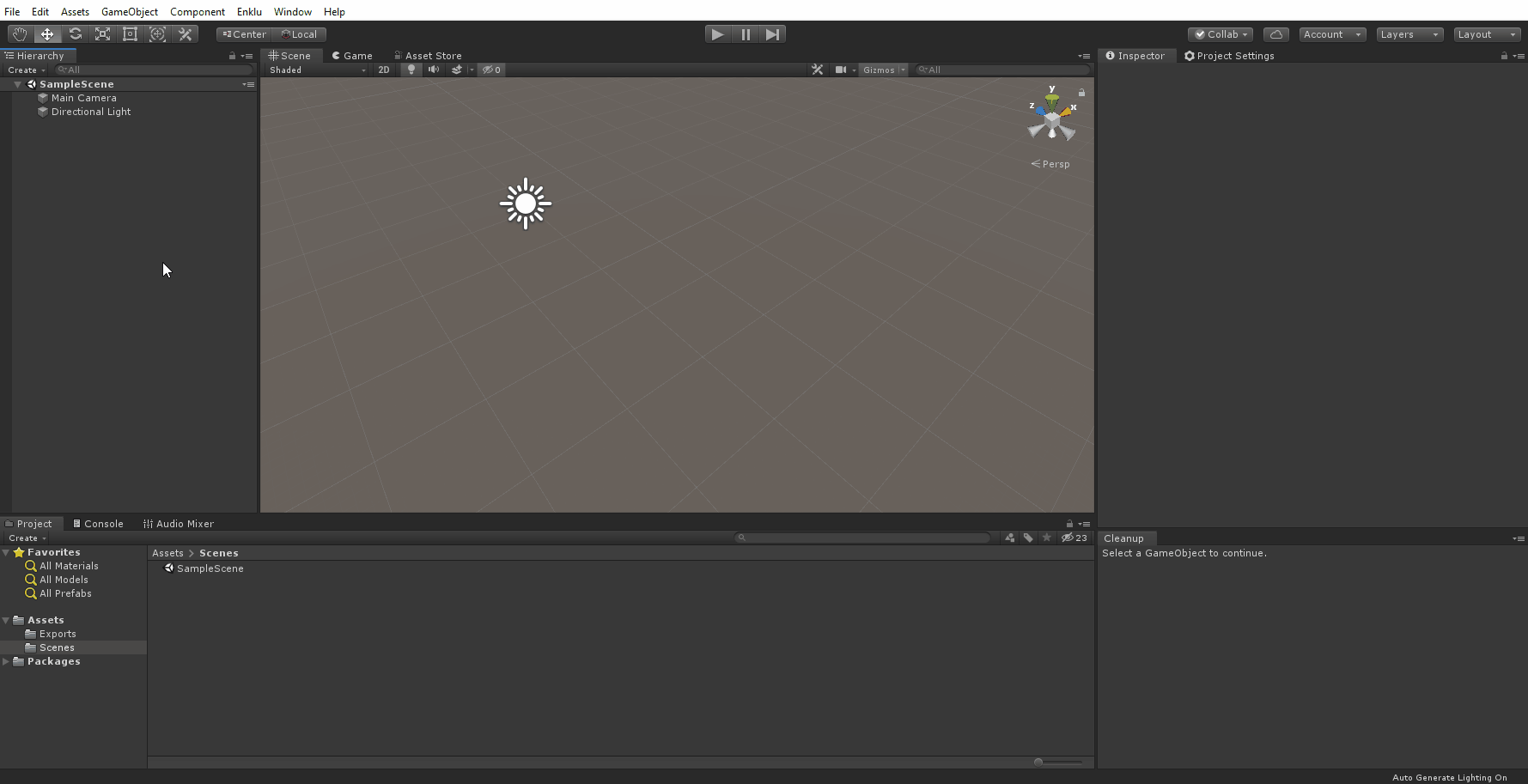
The converted .obj file can then be used in any standard 3d modeling/editing application like Maya or Blender.
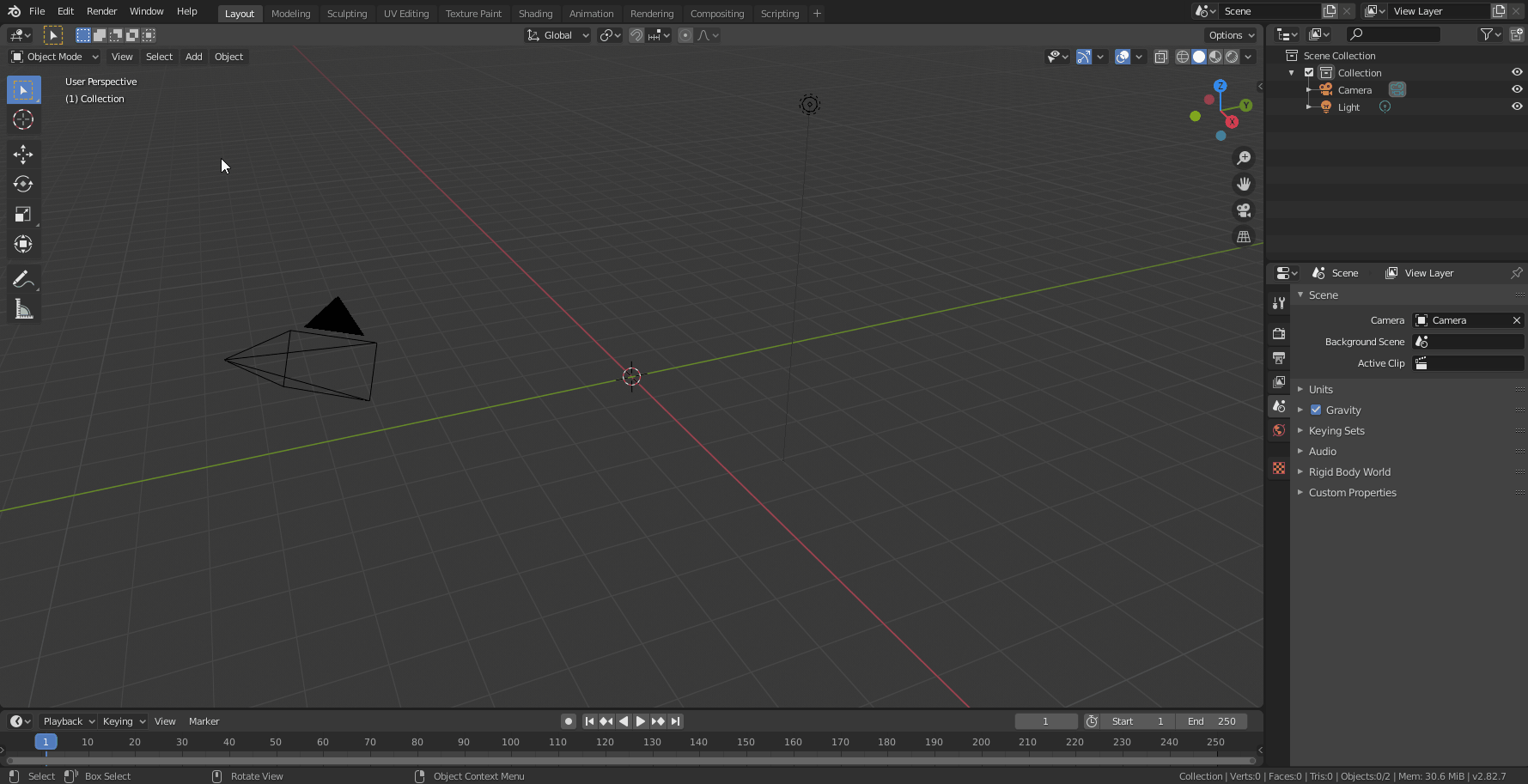
Next: Introduction to Scripting
Sidebar Table of Contents
