

📰Getting Started | ⭐**Updates |** 📝 Guides | 🔢 API | ❓FAQ
Web Editor Basics
HoloLens
Mobile
Meta Quest
Chapter Series Documentation
Assets
Scripting
Enklu Embedded
API Reference
Release Notes
FAQ
Contact
A Space Scan is not complete without anchors. Anchors guide the device in positioning content relative to the physical world. By default, every Space has anchors automatically generated at the end of the scan process. Anchors can be added, moved, or deleted as needed.
While editing a Space, a new anchor can be created from the floating UI display.
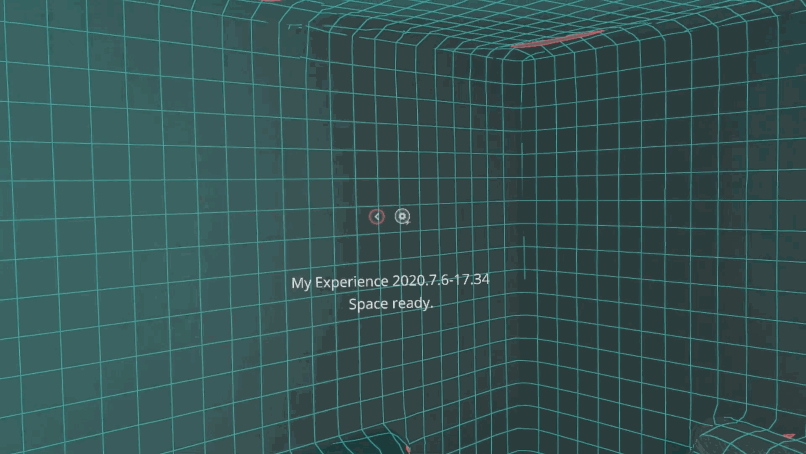
It's recommended to place an anchor near a surface that won't move. Walls and large pieces of furniture are great options. It's not advised to place an anchor on something likely to move, like a chair or door.
An anchor can be repositioned after it is created. Simply select it, and choose the move option.
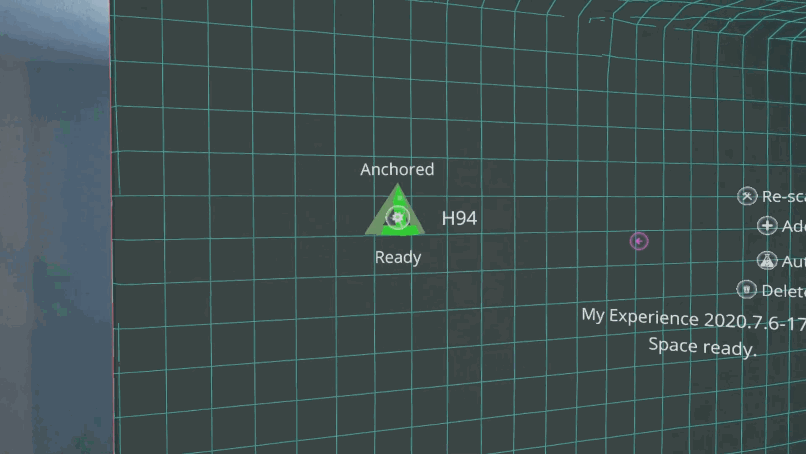
After an anchor has been moved, it will need to be uploaded again before the Space is ready.
To delete an anchor, select it and choose the delete option from its menu.
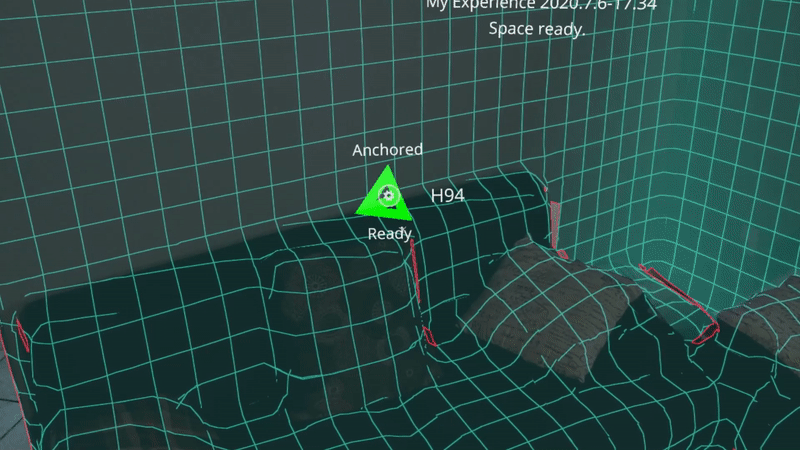
It's possible to auto generate anchors again for a space. This process will remove all the existing anchors and create new ones. To auto generate anchors, select the Auto Generate Anchors option from the Space's UI menu.
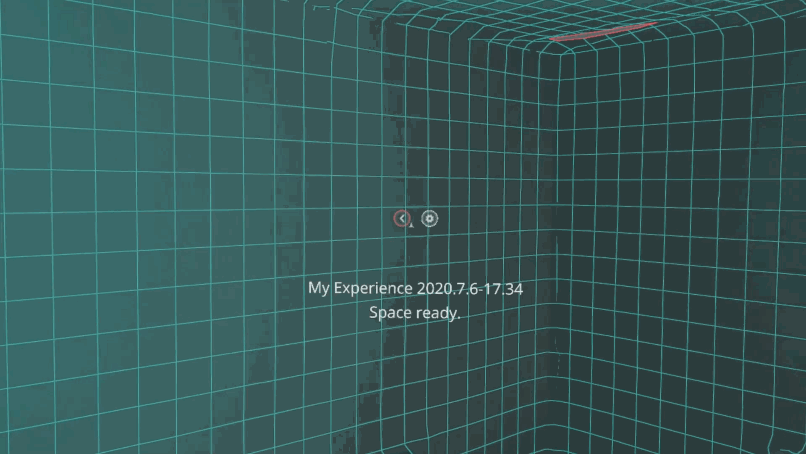
Next: Downloading the Scan
Sidebar Table of Contents

Copyright © 2021 Enklu, Inc.