

📰Getting Started | ⭐**Updates |** 📝 Guides | 🔢 API | ❓FAQ
Web Editor Basics
HoloLens
Mobile
Meta Quest
Chapter Series Documentation
Assets
Scripting
Enklu Embedded
API Reference
Release Notes
FAQ
Contact
If you would like to share an experience for others to view or edit, you can add them as Collaborators.
To add a collaborator, click on the Share button in the top right corner of the web editor. Doing so will bring up a modal dialog box in the middle of the screen.
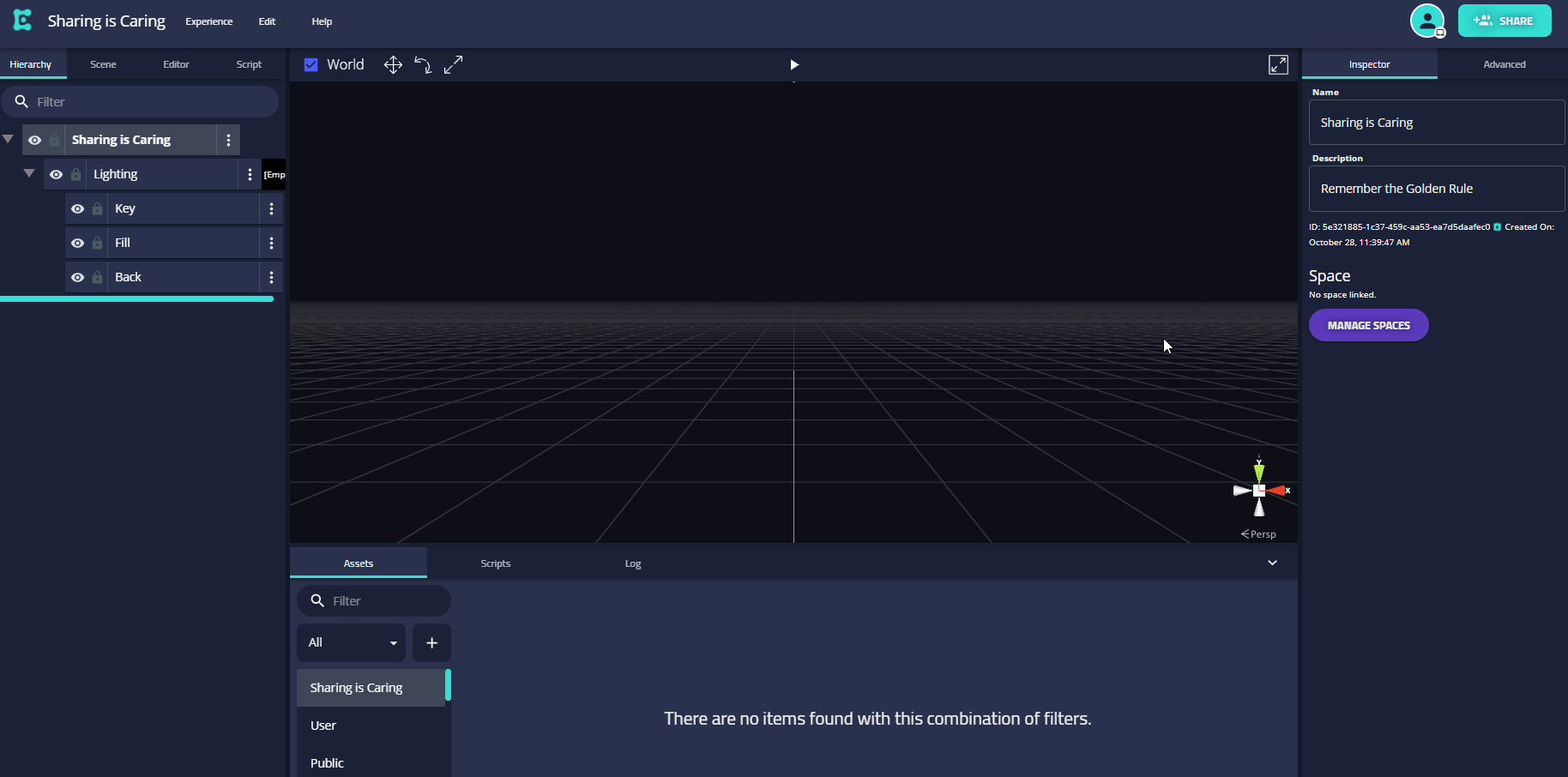
This modal dialog box will display the current collaborators on the project and their permission levels.
At the top of the dialog box is a search bar, where you can type an individual's email address to add them to your project. If the entered email already has an associated Enklu account, it will display their username for you to confirm the correct collaborator. Make sure to only share your experiences with people you trust.
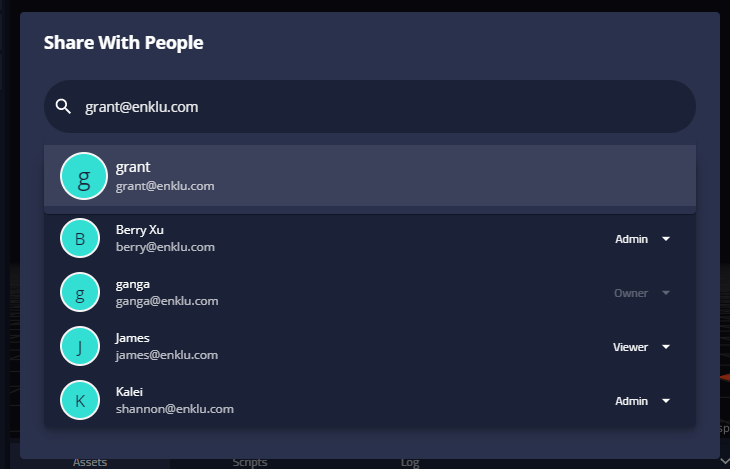
If a collaborator's email address is not currently associated with an Enklu account, you will be able to send an email invite. This email invite will allow the recipient to create an Enklu account and your experience will be shared with them once their account has been created.

In order to remove a collaborator from your project, click on the drop-down menu next to their name in the main modal dialog and select "Remove." You will then be prompted with a confirmation message, at which point you can either cancel your request or confirm their removal.
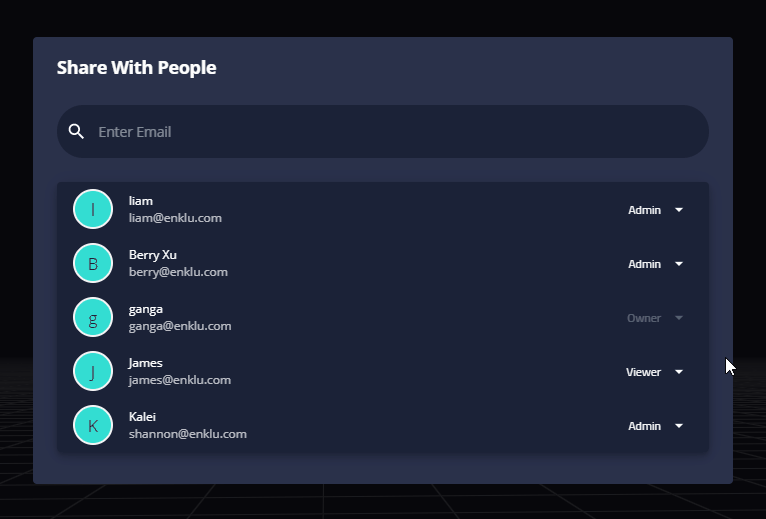
Note: You can only remove collaborators up to your permission level (i.e. Editors cannot remove Admins).
Need to add a lot of collaborators at once? No problem! You can add multiple people in one invite, regardless of if they have an Enklu account or not.
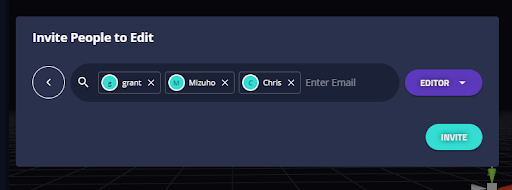
If you are the owner of an experience or are an Editor/Admin for one, you can edit a collaborator's permission level via a drop-down menu in the main modal dialog box.
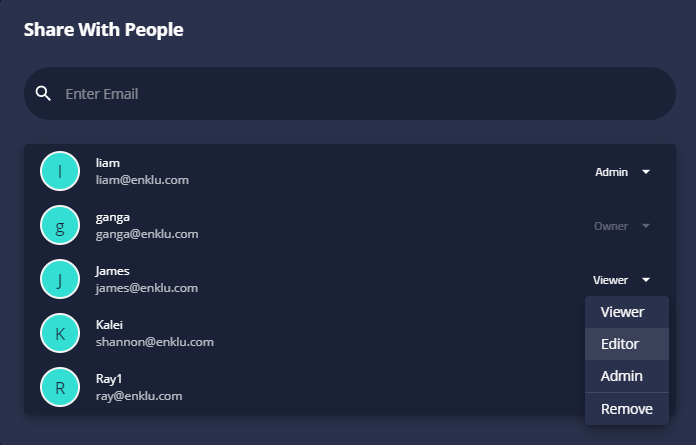
You will then be able to select the following permission levels for that collaborator:
Viewer: Has access, but cannot edit or share the experience.
Editor: Able to edit content, and can add or remove Viewers or Editors.
Admin: Highest permission level, can do everything an Editor can, as well as delete an experience entirely.
You can only change a person's permission level up to your own level of permissions. This means that while an Editor cannot elevate a Viewer to Admin, an Admin can promote a Viewer or Editor to Admin status.
Next: Publishing Your Experience
Sidebar Table of Contents
