

📰Getting Started | ⭐**Updates |** 📝 Guides | 🔢 API | ❓FAQ
Web Editor Basics
HoloLens
Mobile
Meta Quest
Chapter Series Documentation
Assets
Scripting
Enklu Embedded
API Reference
Release Notes
FAQ
Contact
To embed an Enklu Cloud experience in your Unity project, add an EnkluVolume prefab to your scene. Find it by searching for "EnkluVolume" in the project tab and ensuring the "In Packages" option is selected. Once the prefab is in your scene, select it and log in to your Enklu Cloud account in the inspector tab.
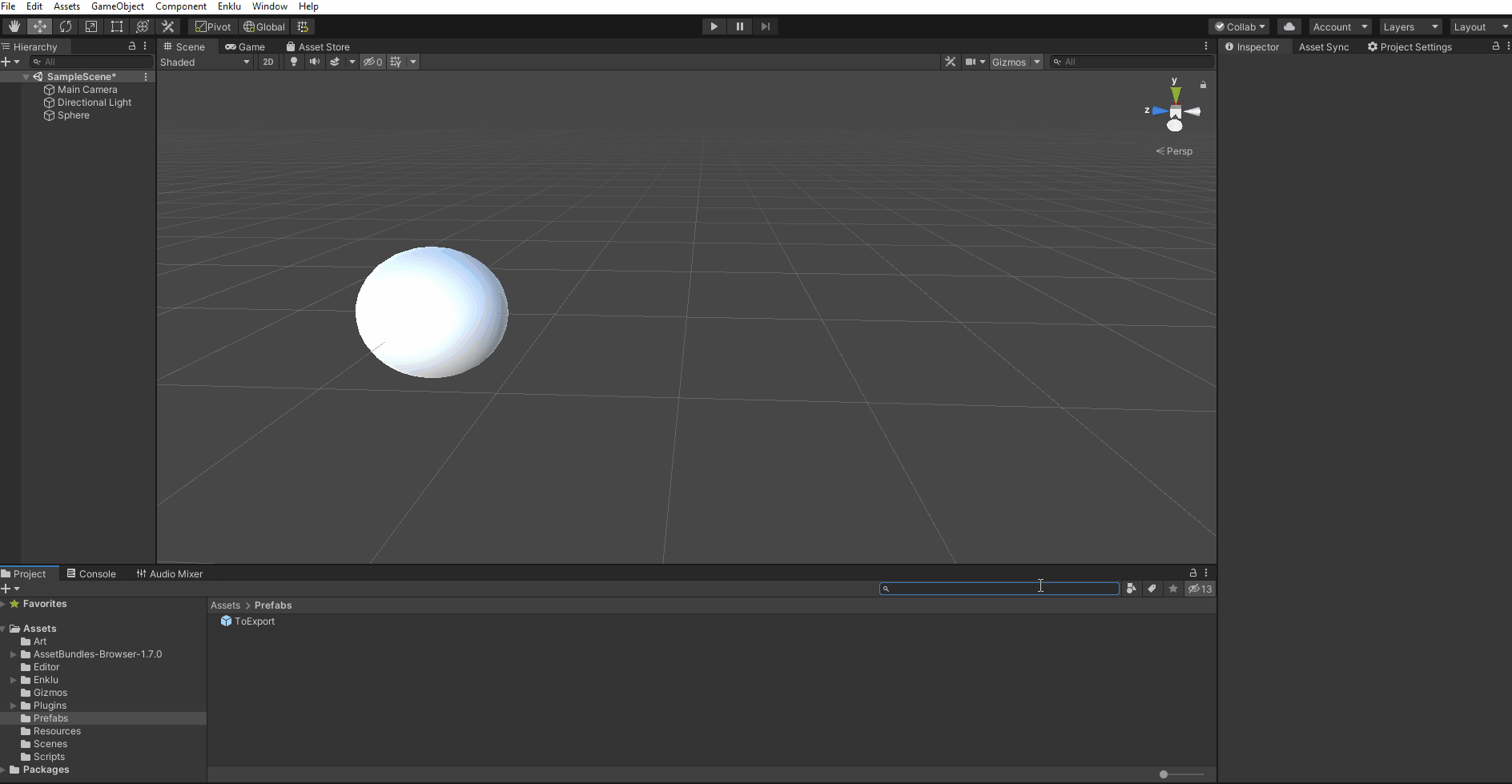
After you've logged in, use the inspector tab to set up your Enklu Volume. You can embed an entire experience or just part of one. Select an element from the dropdown menu to choose which part of the experience you would like to embed.
Every Enklu Experience has an element named "root." If you select the "root" element, the entire experience will be included in your Volume.
After selecting an experience and an element from the inspector, enter Play Mode by clicking the Play button on the Toolbar. The EnkluVolume will fetch the latest version of the Enklu experience and begin receiving real-time updates. The content will load alongside anything that already exists in the Unity scene.

Next: Syncing Assets From Unity
Sidebar Table of Contents

Copyright © 2021 Enklu, Inc.