

📰Getting Started | ⭐**Updates |** 📝 Guides | 🔢 API | ❓FAQ
Web Editor Basics
HoloLens
Mobile
Meta Quest
Chapter Series Documentation
Assets
Scripting
Enklu Embedded
API Reference
Release Notes
FAQ
Contact
<aside> 🚨 This feature is deprecated and is currently not being supported. To record video of Enklu, use the HoloLens system recorder.
</aside>
Augmented Reality is inherently social, so it's common to want to share your time in an experience with others.
In any experience, it's possible to start a recording directly in Enklu that gets emailed to you directly. No more fussing with cables to export videos off your device anymore.
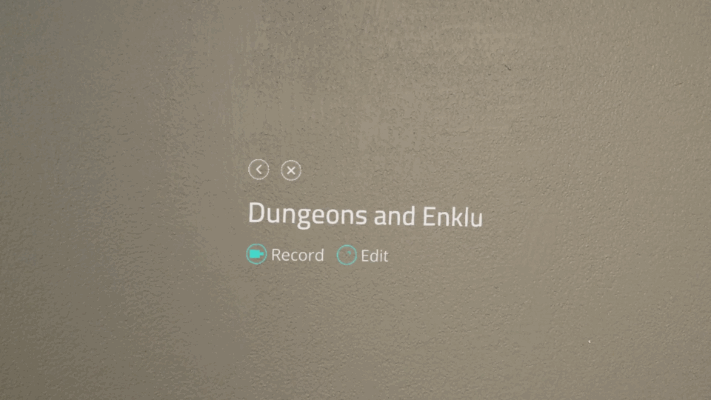
Video recording can also be triggered faster by saying "record".
While recording is active, the HoloLens will display a recording icon in the upper left corner of the screen. This is not visible in your recordings.
Recordings capture the visible area where Holograms can be seen. The area outside of the device's Field of View will not be cropped from the final video.
After you've recorded everything you want, say "stop". You will be notified that the recording is being uploaded.
Check your email, where your video will be sent to you shortly.
When making a recording, be mindful that sharp and sudden movements may be disorienting for the user viewing the video.
The best videos often involve slow, comfortable walking and turning speeds.
Next: Remote Debugging
Sidebar Table of Contents

Copyright © 2021 Enklu, Inc.