

📰Getting Started | ⭐**Updates |** 📝 Guides | 🔢 API | ❓FAQ
tWeb Editor Basics
HoloLens
Mobile
Meta Quest
Chapter Series Documentation
Assets
Scripting
Enklu Embedded
API Reference
Release Notes
FAQ
Contact
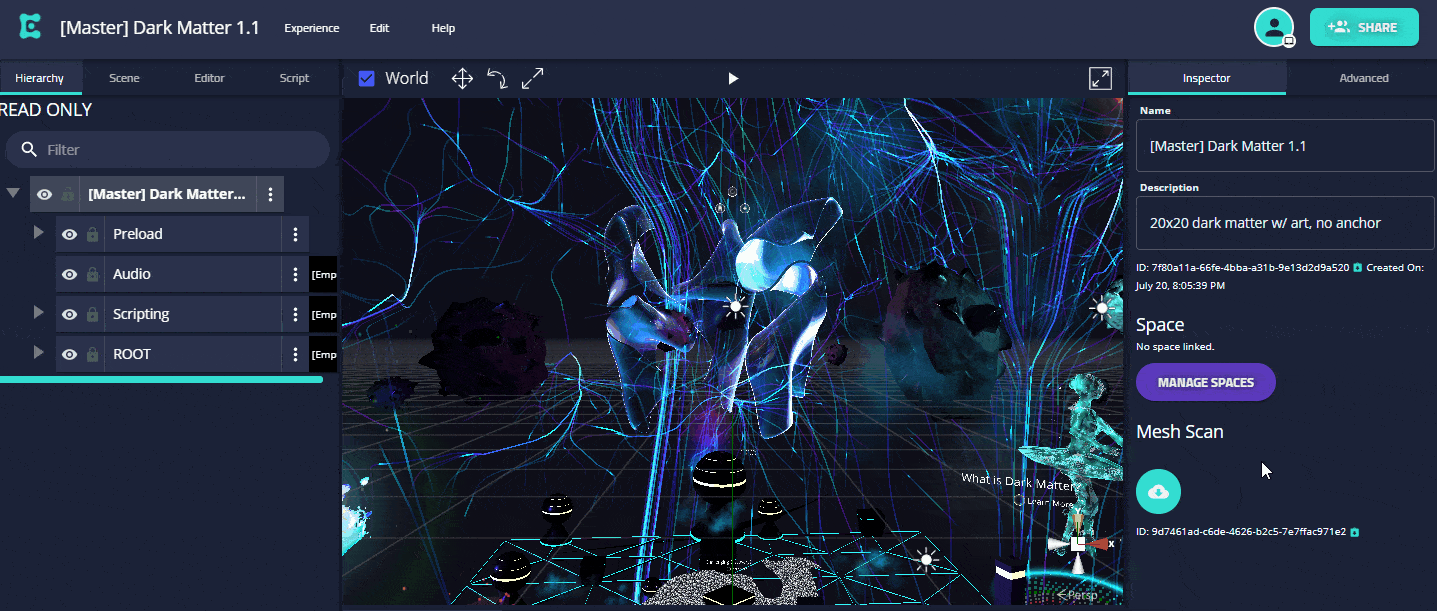
Web Play Mode is where your experience comes to life, without the extra weight of the editor tools. When loading an experience on a device such as the HoloLens, this is the default mode. From the Enklu Cloud Web Editor, you can switch to play mode at any time while developing an experience.
This can be useful for getting a first-person view of the experience and for testing any potential scripting that occurs at the start of a session. While in Web Play Mode, edits made by you or other collaborators will update live, just like in the HoloLens.
Note: Interactions are limited to mouse clicks. There is currently no emulation for device specific input like hand tracking.
To start viewing your experience in Play Mode, click on the Play button above the canvas. A new window will open and begin loading the experience. The existing editor window can still be used to develop side by side with Play Mode.

If you prefer to work in one window, you can toggle Embedded Web Play Mode in the Editor Settings tab. With this setting active, the existing canvas will load into play mode when the Play button is used. Clicking the Play button again will return the canvas to edit mode.
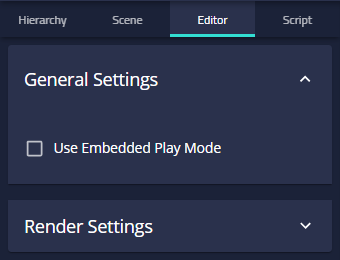
Note: On some computers, choosing Embedded Web Play Mode will lead to better performance.
Camera controls are similar to edit mode, but slightly different to better support the first-person view. Use the W, A, S, and D keys to move through the scene. To rotate the camera, right-click and drag with your mouse. If you need to raise/lower the camera, use the Q and E keys.
IUX Buttons can be activated by clicking on them with your mouse.
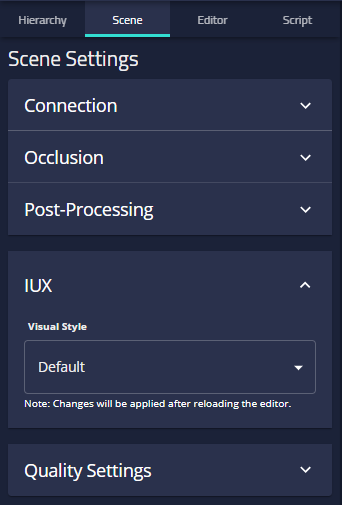
For any experience designed primarily for Web Play Mode, the visuals used by the IUX system can take on a more web-friendly appearance. From the Scene Settings tab, change the IUX Visual Style option to update the display type the experience will use. Changes to this setting will appear after reloading the editor.

Next: HoloLens 2 101 & Set-Up
Sidebar Table of Contents
