

📰Getting Started | ⭐**Updates |** 📝 Guides | 🔢 API | ❓FAQ
Web Editor Basics
HoloLens
Mobile
Meta Quest
Chapter Series Documentation
Assets
Scripting
Enklu Embedded
API Reference
Release Notes
FAQ
Contact
Different platforms have different needs, which makes Enklu Cloud's automated asset import system a much welcome convenience. Enklu Cloud can take your models (including textures, animations, etc.) and format them for all target platforms automatically. All you need to do is drag and drop.
You can import assets in two ways. The first is by simply dragging and dropping a file from your file browser into the canvas. Doing so will bring up a brief loading screen, and after a little bit of time, the asset should pop-up in your canvas view.

You can also import an asset by navigating to the Asset Library and clicking the "+" button. Drag your file into the Drop files here section, and then click Upload! This will upload your asset to Enklu Cloud which will automatically package it for all target platforms. Depending on the size and complexity of your asset, this can take anywhere from several seconds to several minutes.
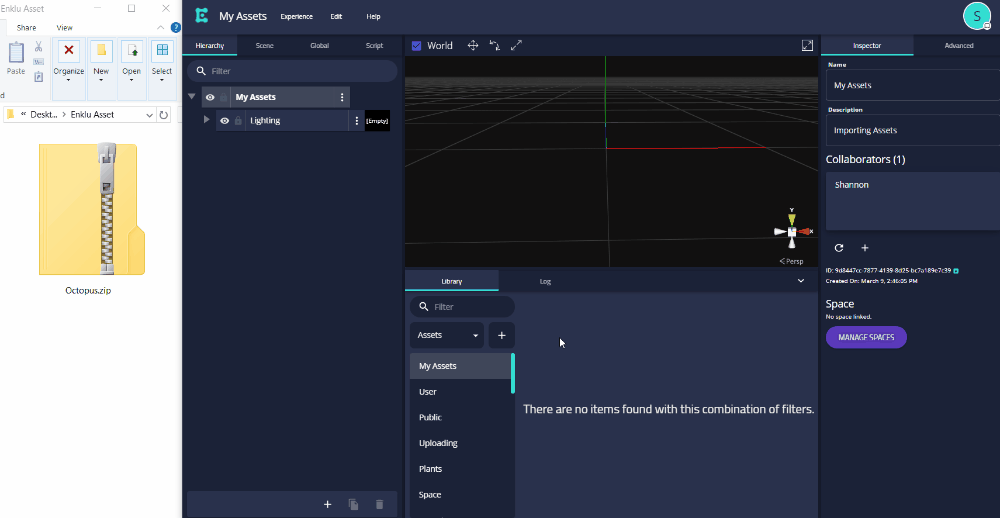
For both methods, once your asset has been uploaded successfully, you will see a notification in the bottom left corner indicating which platform(s) it has completed processing. You will find a thumbnail for your newly uploaded asset in the section of the Asset Library containing your experience's name. From here, read about how to place an asset in the scene.
Currently, Enklu Cloud supports several 3D model formats, including common CAD formats:
We are constantly evaluating new formats to support. If a type that is important to you isn't on the list, please contact us.
Unless noted otherwise, models can be imported directly into the editor. Some types, like .asm files, must be in a .zip archive since they often have other files as dependencies.
You can also upload 2D image assets. Uploading image assets works the same as uploading 3D models. The image file extensions Enklu Cloud supports are:
Please note that at this time, your image file extensions must match one of these listed. For example, you can upload a .tiff file, but not a .tif. To upload a .tif, you will have to rename the file extension to .tiff before attempting to upload it.
You can also upload audio files. Uploading audio files works the same as uploading 3D models and 2D images. The audio file extensions Enklu Cloud supports are:
Please note that at this time, your audio file extensions must match one of these listed. For example, you can upload a .wav file, but not a .wave. To upload a .wave, you will have to rename the file extension to .wav before attempting to upload it.
Enklu Cloud supports importing video files as well. Uploading a video works the same way as uploading any other asset type (See the instructions for uploading 3D models for details). The video file extensions Enklu Cloud supports are:
If you have a direct url to a video file, you can also embed it in your experience using VineML.
Next: Public Assets
